
MP4 is the most used and popular video file format in saving downloading your favorite movies and short films. But there are some instances, especially when organizing the short clips, you need to combine MP4 files into one to save some space. There are a lot of video makers available on the internet. However, some of these tools cannot achieve the quality you preferred for the video. Fortunately, we’ve gathered the best online video makers that allow you to combine MP4 files with a high-quality definition. Aside from that, we provide the steps on how to utilize each tool properly.
How to Combine MP4 Files into One
LightMV
LightMV is a perfect tool to combine your short MP4 files into one using any web browser on your computer. Furthermore, this tool can give an extra impression to merge MP4 videos because of the templates’ lively animations. Besides that, you can also include text, background music, and logo in the video in just a few simple steps. Not to mention, it allows you to share the Full HD video into different social media sharing platforms directly. One good thing with this, it is a cross-platform video editing tool that works with Android, iOS, and Windows. Check the steps below to get started merging MP4 files with LightMV.
- First, go to the official website of LightMV using any web browser.
- Next, click the “Get Started” button on its web page to choose your preferred template.
- Tips: Click the picture below to watch this inspiring testimonial video template.
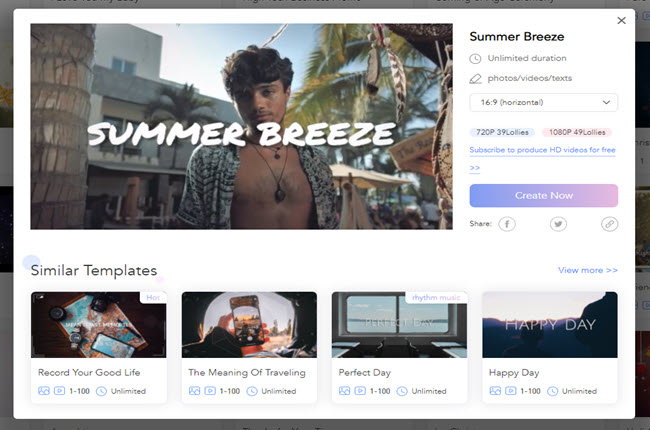
- Then, click the “+” icon to upload the video files that you want to combine as one.
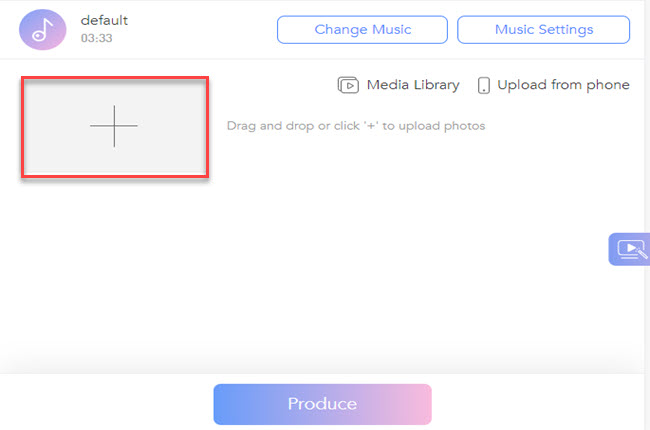
- After that, click the “Edit” button below the uploaded files to insert text.
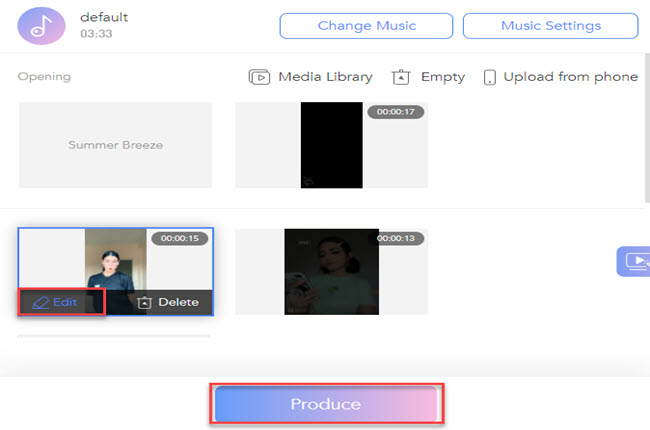
- Lastly, hit the “Produce” and click the “Download” button once it is rendered successfully to save the video.
Clideo
Clideo is another online tool that you can rely on how to merge MP4 files within a minute. With this tool, you don’t need to download and install anything on your computer to utilize it properly. Just upload the MP4 files on its main interface to you want to combine. In addition, you can upload videos via URL or from different cloud storage services like Google Drive and Dropbox. Follow the guidelines written below to join the short clips into one file.
- To get started, open a web browser and visit its official website.
- From here, click the “Choose files” button to import the MP4 files.
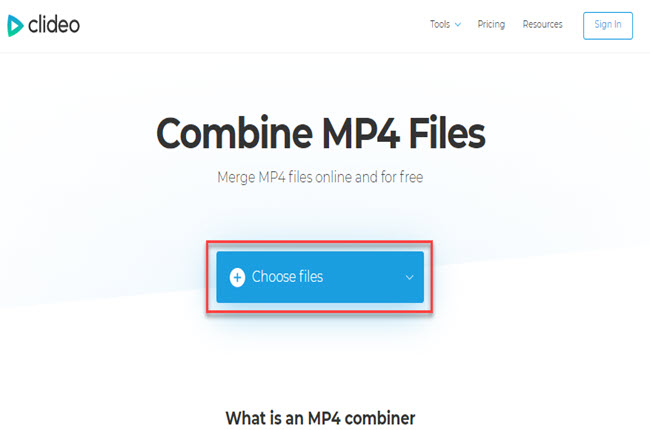
- Then, choose your desired video size for the output on the left part of the tool’s interface.
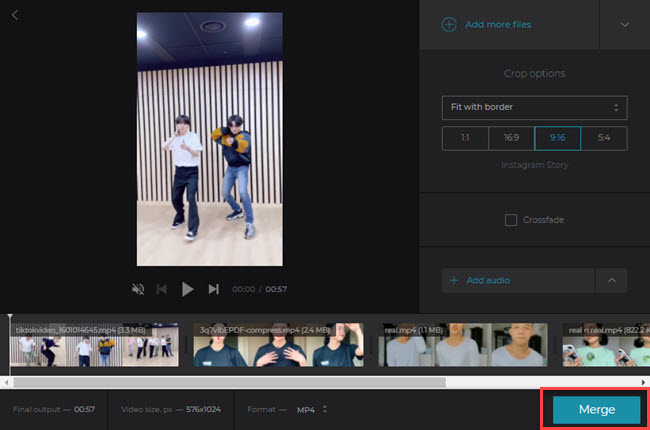
- Finally, click the “Merge” button to combine the video successfully.
BeeCut
If you’re looking for a video editor that can merge MP4 files online, here is BeeCut. Aside from that, it has multiple functions like the video to GIF, extract audio, trim, rotate, crop, and many more. While if you want to produce an elegant video, you can download its software version for Windows and Mac. With this, it allows you to insert multiple layers with different elements, including photos, videos, text, filters, etc. See the step-by-step procedure written below on how to merge video files with the MP4 file format.
- First, head on to the BeeCut website.
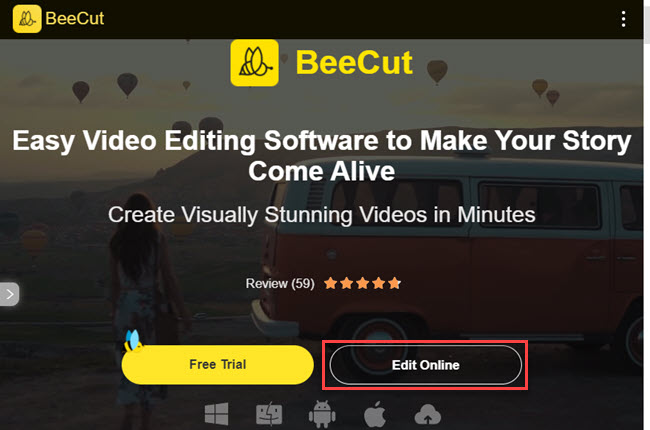
- Second, click the “Edit Online” button and select the “Merge Video” option to proceed.
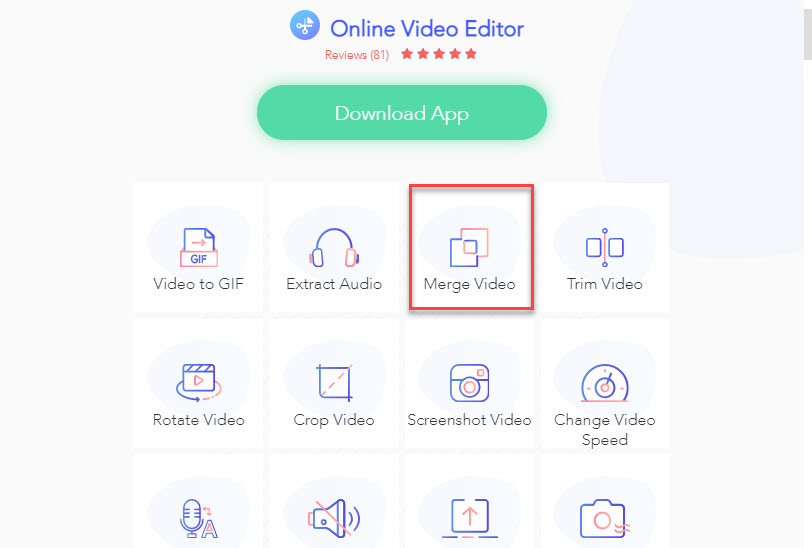
- Third, click the “+” icon or drag the files you want merge in one video file.
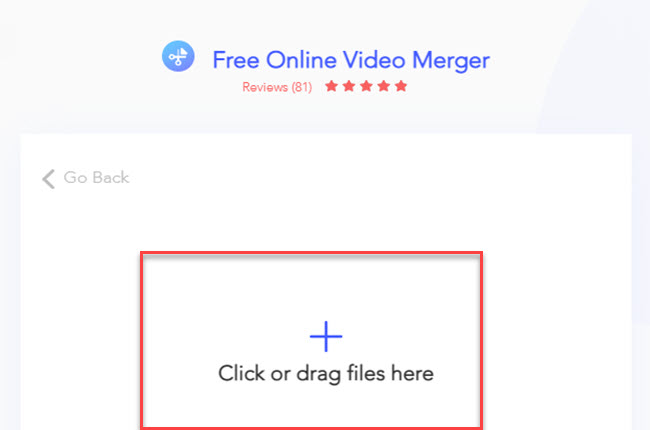
- Fourth, click the “Start” button to process and click the “Download” to keep the video
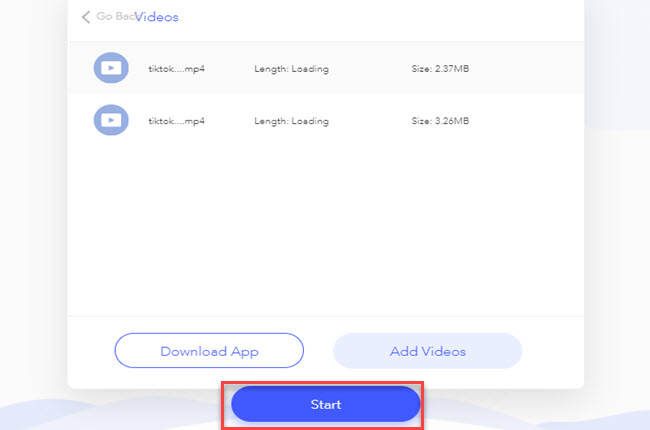
Kapwing
Fourth, we have Kapwing. This is a collaborative video editing tool that you can use to join MP4 files with your colleagues. Furthermore, it also lets users combine MOV and AVI video file format. Besides, it has an option that allows you to edit in the studio. Here, you can insert subtitles, elements, audio, scenes, and more. Lastly, it has a built-in recorder that allows you to record computer screen and audio without using any third-party apps. Check the guidelines written below to merge the video with Kapwing.
- Launch a web browser and go to the official website of the tool.
- Click the “Get started” button on its homepage to proceed.
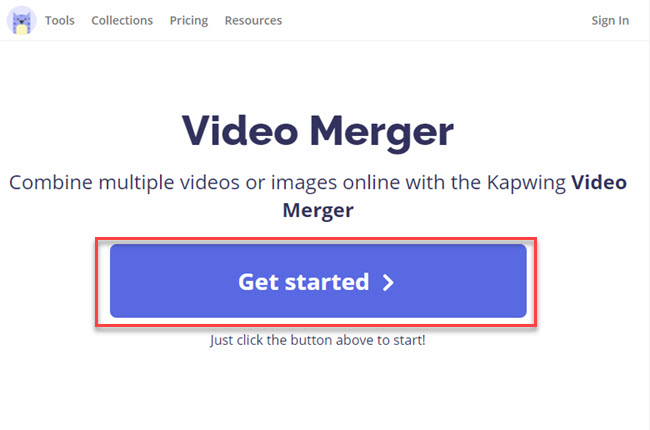
- Then, click the “Box” to upload the MP4 file you want to join in one video file.
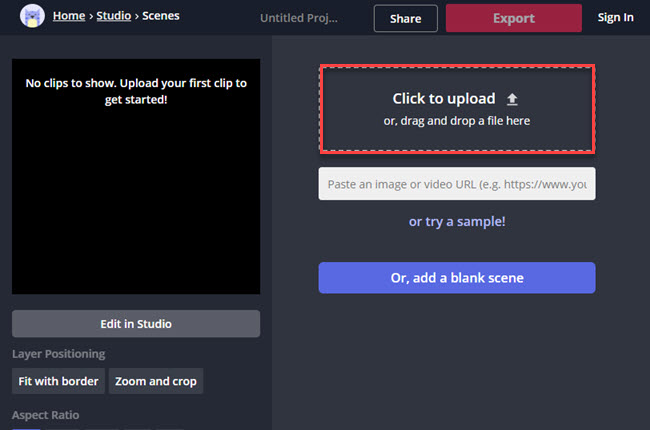
- After uploading the files, click the “Export” button to render and download the video on your computer.
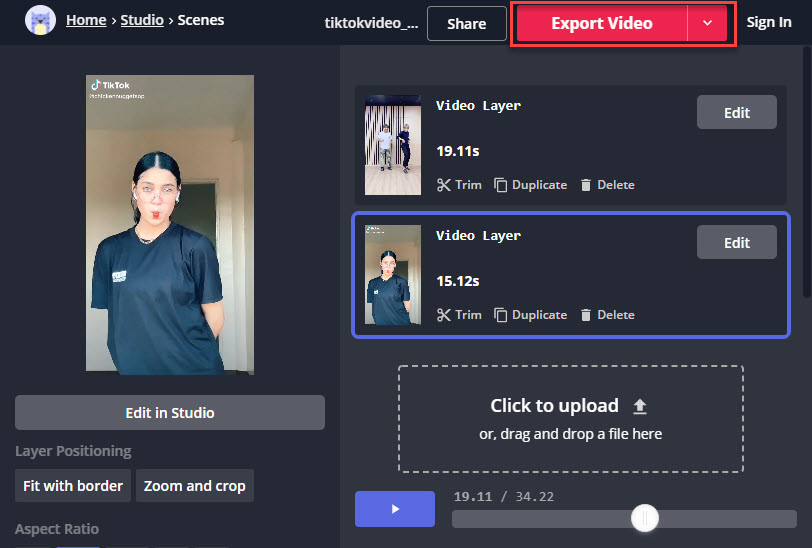
Wofox
The last online mp4 merger that you can use to combine videos with ease, here is Wofox. It has a user-friendly interface that lets first-time users to join multiple video clips into 1 video with ease. Apart from this, you can save the merge video into the most popular aspect ratios from different social and video sharing platforms. Despite that, this provides over 50+ editing functions like fit, reverse, add text, and trim the video.
- Look for the official page of Wofox using any web browser.
- From here, click the “Upload” button to import the MP4 file on your computer.

- Next, click the “Add more” to upload another file that you want to use.
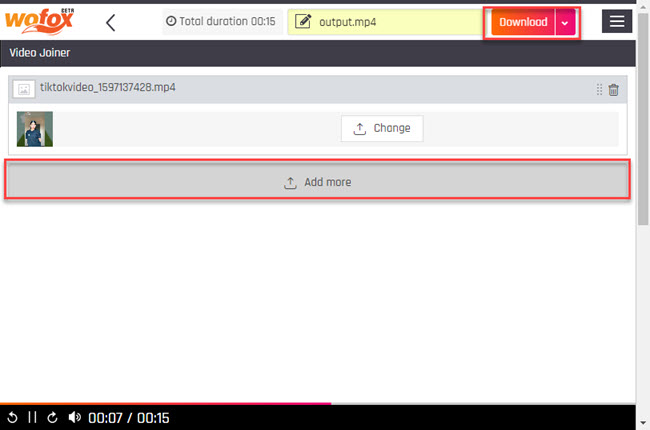
- Once done, click the “Download” button to save it on your computer.
Conclusion
Those are the most beneficial online tool that can help beginners on how to combine mp4 files into one quickly. However, LightMV stands out among the tools mentioned above because of its video templates that let users merge video instantly. In addition, it has a mobile and desktop version for Android, iOS, and Windows computers. You can write your comment down below for more suggestions.
Leave a Comment