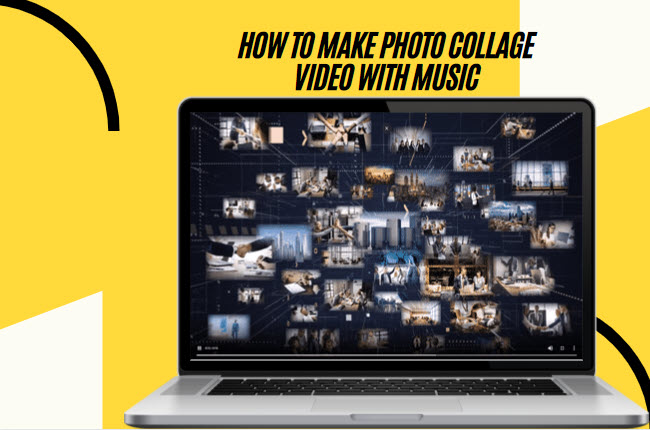
Level up your raw photos by adding extra spice and turn them into something interesting with an engaging video collage. A photo collage is a group of pictures that is put together in a much attractive way. Here, we will show you the full guide of using LightMV to make a photo collage video. Dig deep into this article to see the steps on how to make photo collage video using the tool. Besides that, we will also show how to improve the photo collage video by adding text and background music. Check these out to get started making your own photo collage video.
So Why do you Put Photo Collage in your Video?
Collage is an art technique that commonly uses in making visual content, especially images and photographs. Adding photo collage in your video is one of the best ways to compile a huge amount of pictures on file. Furthermore, adding a photo collage to your video can save and shorten the long duration of the video. In addition, your audience might get boring if you show tons of pictures one by one. You can read the following part to check out the simple guide on how to make video and photo collages using LightMV.
- Tips: Click the picture below to watch this engaging photo collage video template.
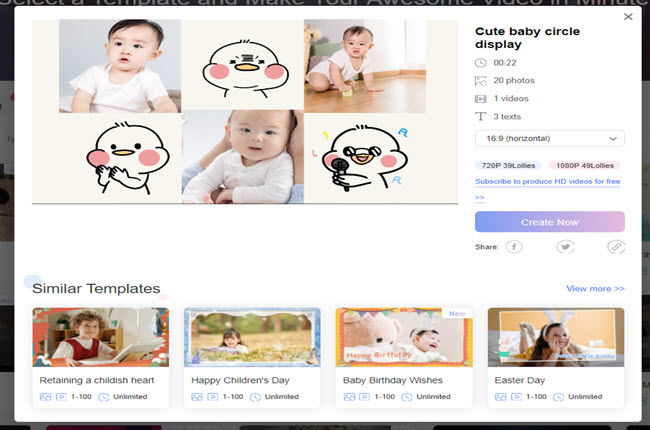
How to Make Your Photo Collage Fit your Video Effects?
LightMV is one of the best video editing programs that you can utilize with different web browsers. Besides that, this program is also available to Windows, Android, and iOS devices. Not to mention, it has a new feature that is capable of making photo collage videos. One good thing with this, it has a user-friendly interface and pre-made templates that let you create videos instantly. Furthermore, it has useful editing functions that allow users to insert messages and background music into the video. So what are you waiting for? Follow the step-by-step procedure below on how to collage video and photo using LightMV.
- Open a web browser and visit the tool’s official website. Then, click the “Get Started” button to see all the available templates.
- Second, choose the template you want to use for the video to proceed with its editing functions.
- Tips: Click the picture below to watch this engaging photo collage video template.
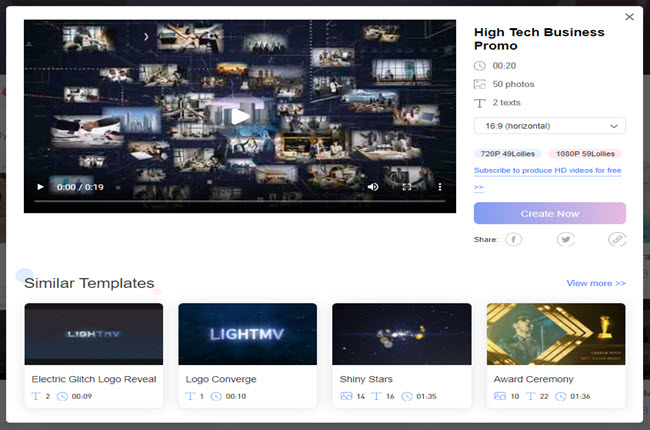
- Third, click the “Auto-match” option above and hit the “Upload” button to import the pictures from your computer.
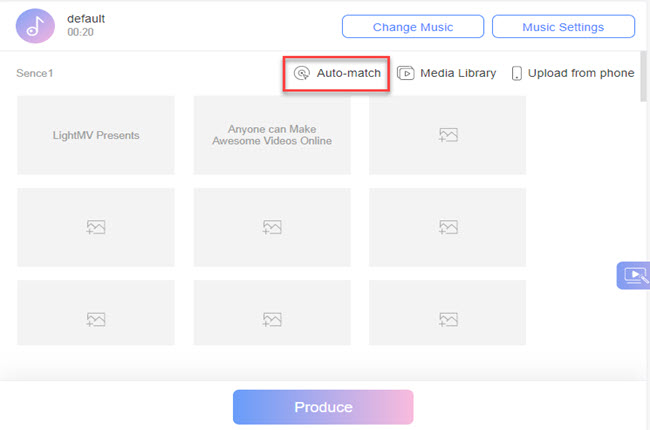
- Fourth, click the “Text” box to edit the intro text of the video.
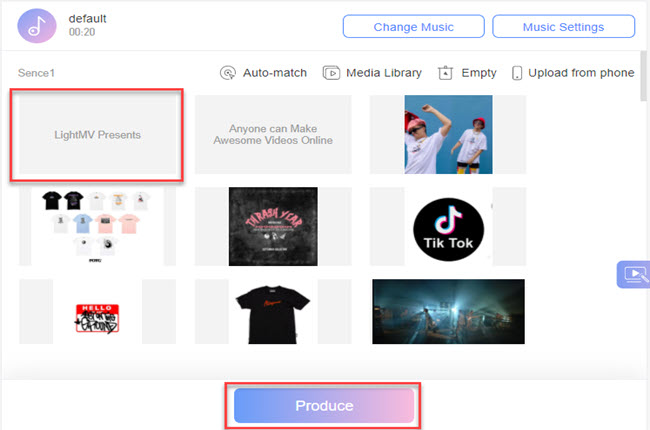
- Fifth, hit the “Produce” button to render the video. Then, click the “Download” button to save it on your computer.
Then How to Make Video and Photo Collage With Wishes?
Do you want to make an exciting presentation for your favorite person with wishes on its special day? At this part of this article, we will show you on how to make a video collage of pictures with messages. Check the steps written below to get started.
- From its official webpage, choose your preferred video templates.
- Tips: Click the picture below to watch this engaging photo collage video template.
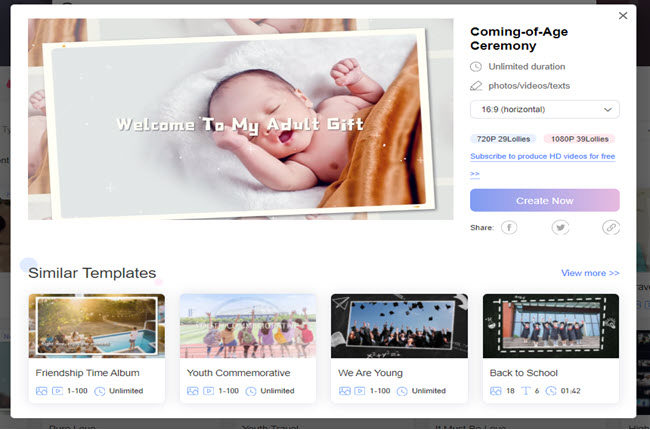
- Next, tap the “+” icon to upload the photos you want to include in the video.

- After uploading the video, tap the “Edit” button to insert the messages and wishes.
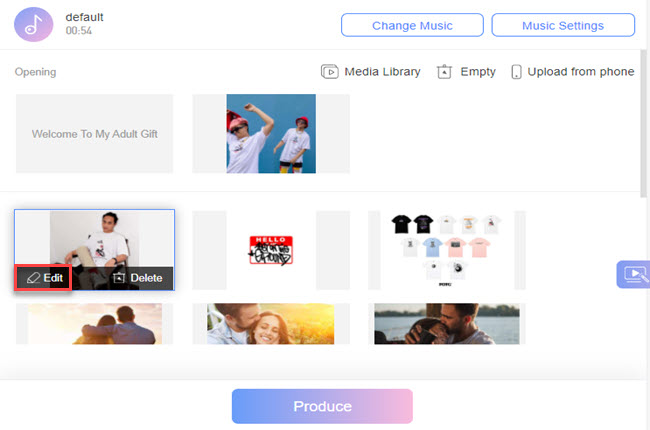
- Then, choose your desired font style, size, and color above the text box. Once done, tap the “Apply” button to save changes.
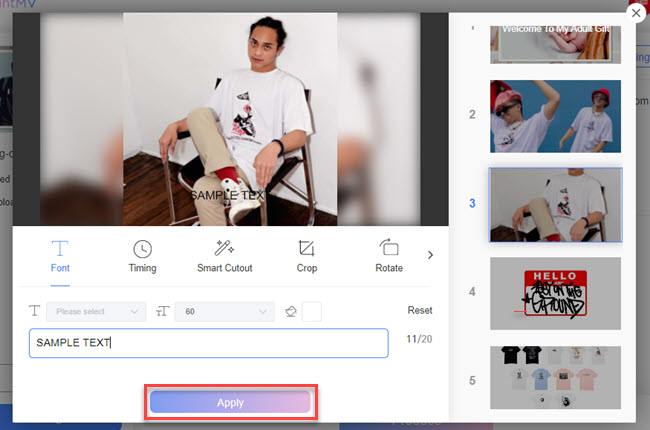
- Lastly, click the “Intro and Outro” text box to customize the opening and ending text of the video.
Finishing Touch: How to Make Photo Collage Video With Music?
After you’re done inserting messages into the video, we will provide another tip to make it more memorable. Here, we will show you to put an extra touch on your special someone’s greetings video. See the steps below on how to make photo collage video with music.
- To get started, go to the “Change Music” button above after customizing the text of the video.
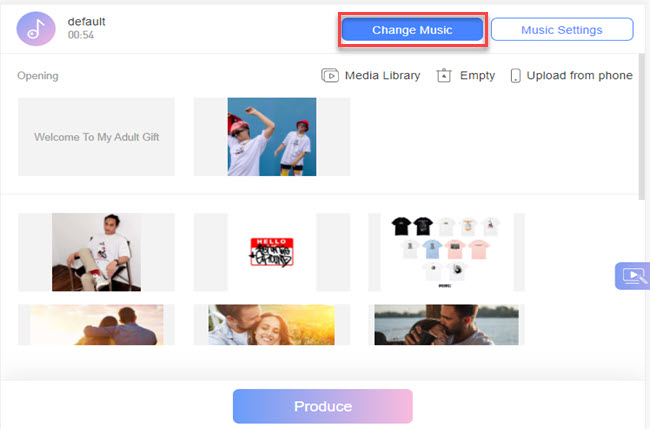
- From here, you can click the “Add Music” button to upload the audio file you want to use as background music.
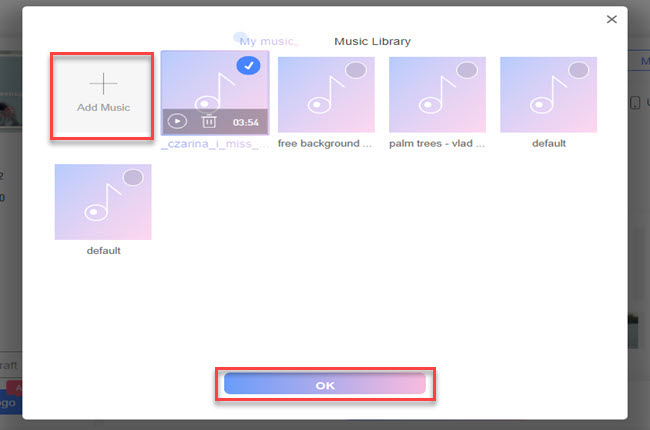
- Then, click the “Ok” button to save changes.
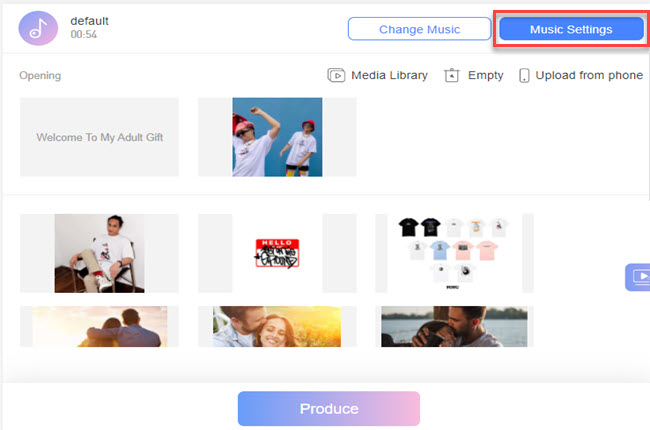
- After that, go to the “Music Settings” options to adjust the background music volume and trim.
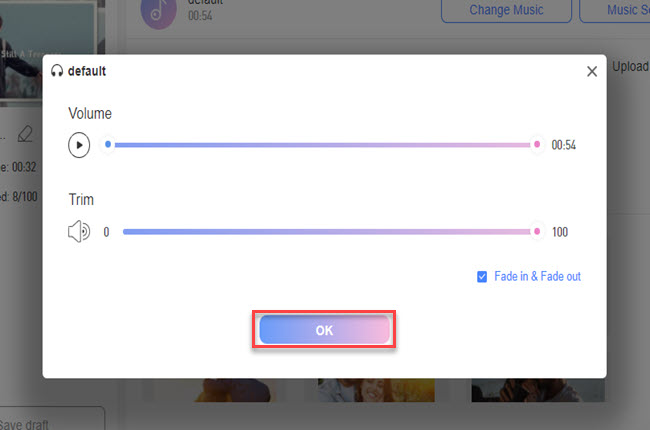
- Lastly, click the “Produce” button to start processing the video, then click the “Download” button to keep in your computer.
Conclusion
To sum it up, we’ve shown the full guide on how to use LightMV online tool in making a photo collage video. Furthermore, we’ve also listed the detailed steps on how to make a collage of videos and pictures. In addition, you can follow the extra tips written below on how to insert messages and background music. You can write your comment down below for more suggestions.
Leave a Comment