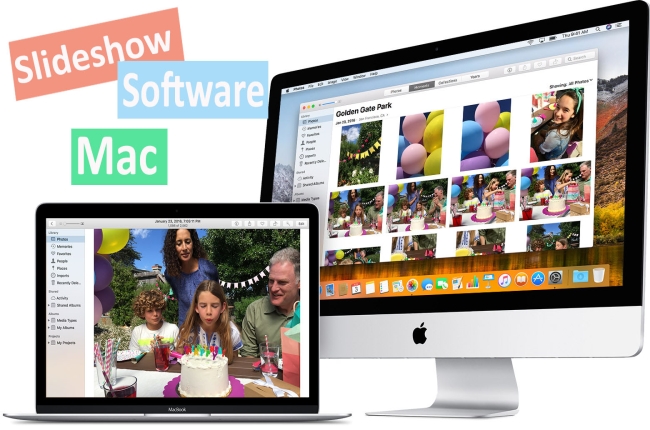
Are you wondering how to make a slideshow on Mac? There are a heap of options out there for Mac slideshow making software. But the biggest limitation that you’ll find with a lot of software is either they’re going to restrict you somehow on the quality you can export, the amount of features you can actually use, or some of them leave a watermark. In this post, we do not only provide recommendations of slideshow makers for Mac you can use, but also the features as well as their downsides. So hopefully we can help you decide what the best option for you really is.
Top Methods to Make a Slideshow on Mac
LightMV
LightMV is one of the top options if you are going to be making a slideshow on an out-dated Mac. Itruns right on yourinternet browser. There is nothing to download, nothing to install and has no requirement about the system version. You can get great slideshows online with its preset templates. The interface is really easy to use and so intuitive. Here is how to make a slideshow on Mac with LightMV.
- Visit LightMV on your preferred web browser. Chrome is highly recommended.
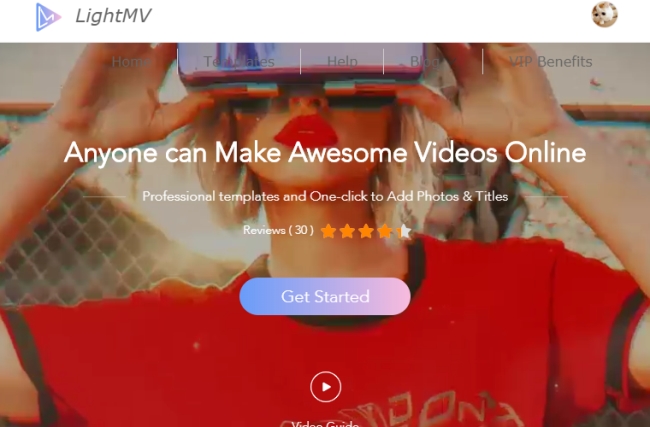
- Click “Get Started” and you can browse all available templates. You can preview them based on their theme.
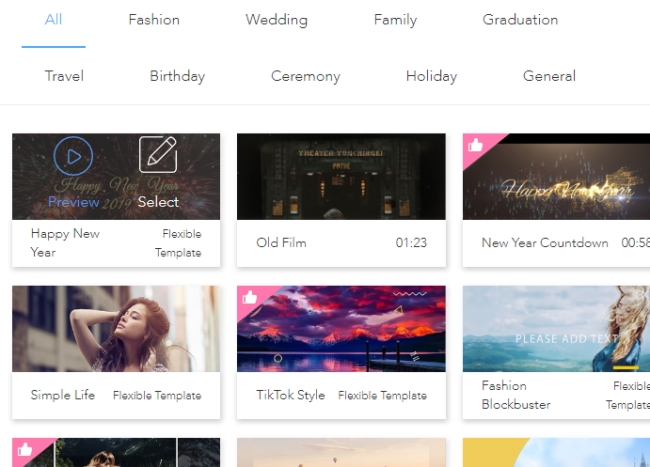
- Select the template that you want to use, follow the direction on the page to add photos and texts, and replace the background music with your preferred song for the slideshow.
- Click “Produce” to export the video. You can leave your email address to receive the video link when this online slideshow software for Mac completes your video.
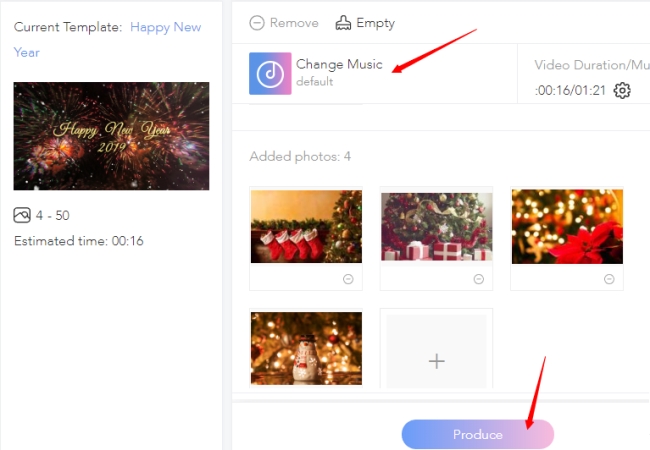
Features:
- Intuitive interface and simple to use
- Totally free without a watermark when sharing to other platforms
- Various templates suitable for different situations
- Continually updates and adds more well-designed templates
- Support to add your own music
Downsides:
- Exporting time depends on the internet connection
- Download leaves a watermark
iMovie
iMovie is a solid option and is what most people think of when they are editing or making videos on Mac. It has all the simple editing tools people need when producing a video. Also because it runs on both iOS and Mac, you can make a slideshow on Mac and move it to your iOS device to export it. So you can very simply share it to your social networking apps. Here’s the tutorial on how to make photo slideshow on Mac with iMovie.
- Open iMovie on your Mac, click “Projects” on the top left and name the file. Click “Create New” and choose “Movie” from the menu.

- Click “File” > “Import Media” and import the images and songs into iMovie. Highlight all files and drag them into their respective timelines.
- Click “Transitions” on the top left toolbar, select the one you wish to use and drag it to the pictures. Likewise, you can add the texts into the slideshow.
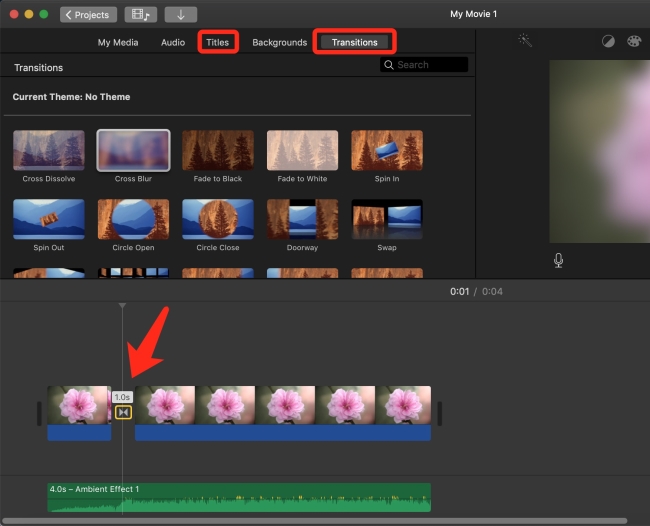
- Click the upload icon at the top right corner and choose the way you want to save it.
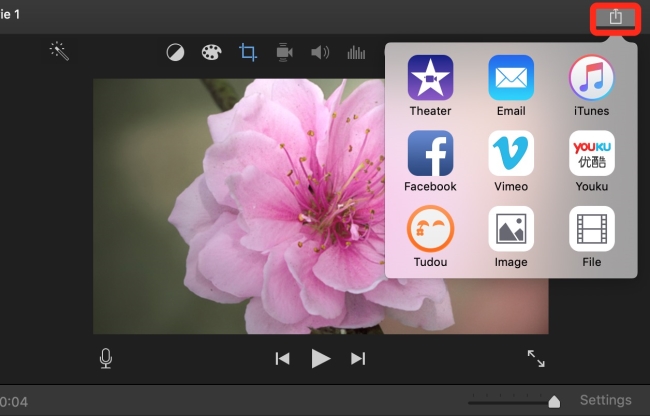
Features:
- Intuitive interface and easy to use
- Totally free with a lot of editing functions
- Useful for teamwork on different devices
Downsides:
- Creates a simple slideshow without any special effect
- Software crashes sometimes
BeeCut
Like iMovie, BeeCut is actually a video editor and maker that can be used as a slideshow software for Mac as well. And you have more freedom to create stunning slideshows with its powerful editing tools. It supports almost all kinds of images and audio formats. You can create slideshows in the aspect ratio to play on both traditional wide screen or portrait smartphone devices. It has options for 16:9, 4:3, 1:1, 9:16 and 3:4. Apart from that, there are tons of transition effects, and texts styles. Let’s check how to make a slideshow on Mac with this software.
- Open BeeCut, click “Import” > “Import file” to load images and music files from your Mac to the software.
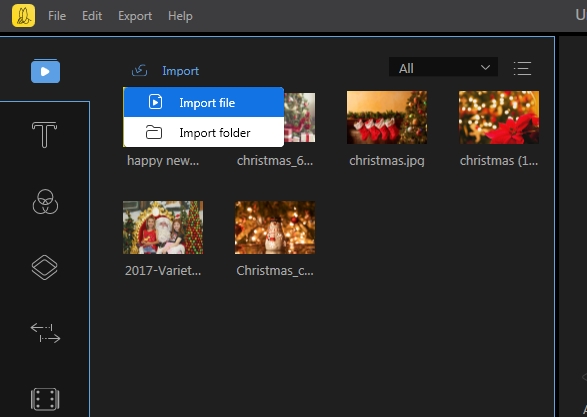
- Highlight them and drag them into their timelines. Click “Transitions” and choose your preferred transition effects into your pictures. Likewise, you can add texts for your slideshow.
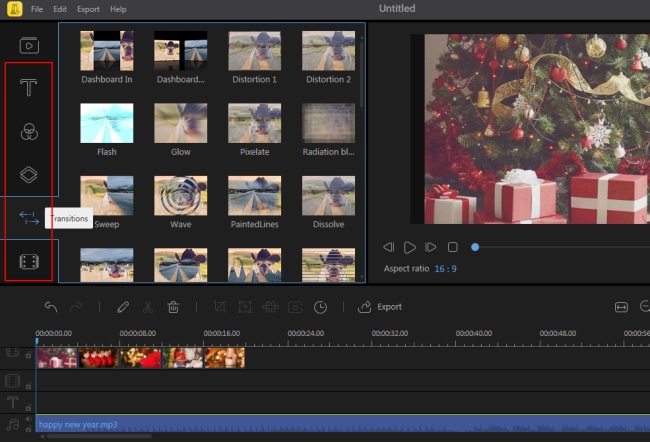
- (Optional) Add “Filters”, “Overlays”, and “Elements” into your slideshow if you want.
- Click “Export” and choose the quality and format for exporting the file.
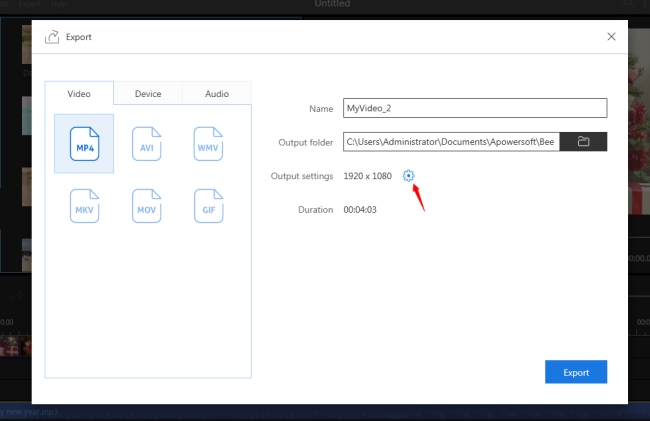
Features:
- Intuitive interface and easy to use
- A lot of simple editing tools and advanced effects.
- PIP effect, zoom, mosaic, and freeze frame
- Export files in high quality
- Available for both Mac and Windows.
Downsides:
- Paid software
- Free version leaves a watermarks
Conclusion
Based on the research and analysis above, you should now have a general idea about making a slideshow on Mac. If you want to make a stunning slideshow, try LightMV. This web service has a lot of crafted templates. You only need to add photos. If you want to express your talent and do it yourself, try BeeCut. It has enough tools for creating an amazing slideshow. iMovie is the most basic one if you don’t want to try either a web tool or desktop software.
Leave a Comment