
Video editing is one of the most popular activities these days due to the pandemic. In fact, most teenagers are having fun editing some videos for their TikTok and video tutorials to share on their social media accounts. However, not all video editing programs have a voiceover feature to record or add recordings to your videos. Fortunately, we provided some of the best tools that you may use to sync audio and video with ease. Check out these amazing tools below.
How to Sync Audio and Video
Beecut
First, we have Beecut. This is a full-featured video editing software for Windows, macOS, Android, and iOS devices. It has a simple and intuitive interface great for beginners. Furthermore, its high-end video editing functions enable you to cut, trim and split the video to remove unwanted scenes from the video. Aside from that, you can insert elements like text, filters, overlays, voiceovers, and many more. Also, it has a cool feature that allows you to convert speech to text or vice versa. Here are the simple steps on how to sync audio and video using Beecut.
- First, click the “Download” button below to download and install Beecut on your computer. Once installed, launch the and select your preferred aspect ratio.
- Second, click the “Import” option to select “Import file” to upload the video and audio file you want to use to your project.
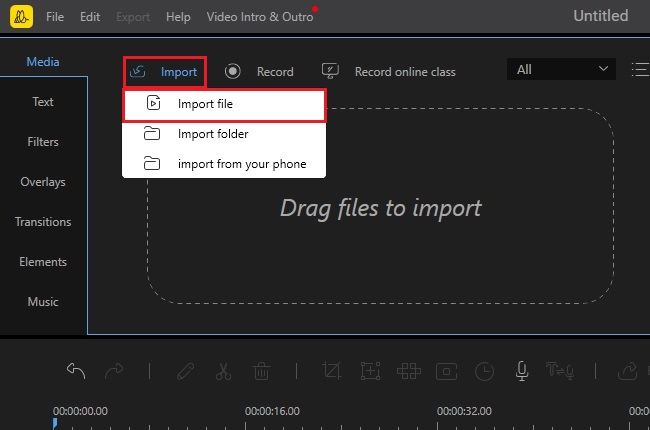
- Third, click the “+” icon on the uploaded multimedia files to move it on the timeline pane of the tool.
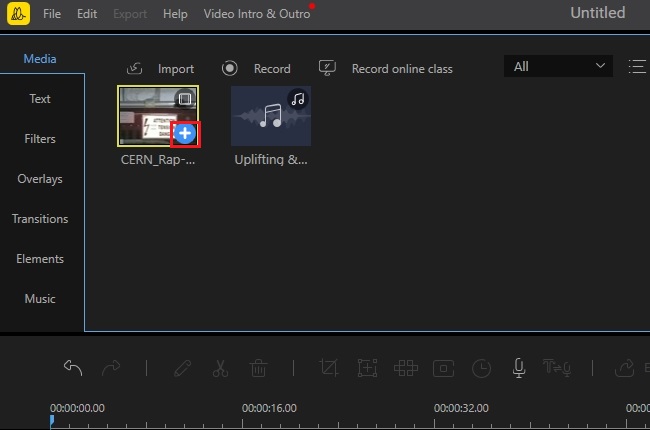
- Fourth, drag the audio file on the timeline pane to sync the audio file on the video clips.
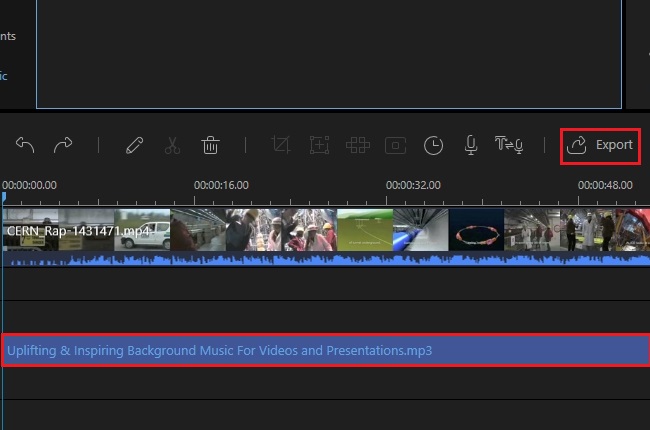
- Finally, click the “Export” button above the timeline pane to render and save the video on your computer.
VSDC Video Editor
Next, we have VSDC Video Editor. we have VSDC Video Editor. Enhance the video using its vast collection of video effects and transitions. Adjust advanced settings to edit and produce a video like a pro. And you can remove the background from the video and image using its green-screen effect. Besides these features, it lets you zoom in on the audio clips to edit waveforms more comfortably. You can see the simple step-by-step procedure below for how to sync your audio clips to your video files.
- To get started, go to the official website of the tool and click the “Download Video Editor x64” button to download and install it on your computer. Then, launch the tool once it’s installed on your computer.
- From here, click the “Blank project” option” and click the “Finish” below to start editing the project.
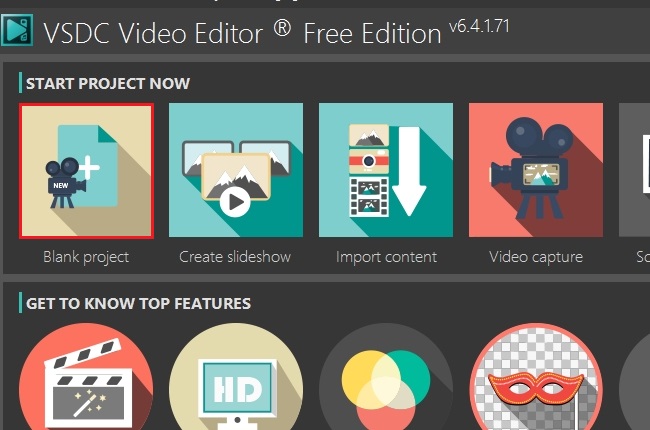
- Next, click the “Add object” button on the upper part of the interface and select “Video” to upload the video files you want to use to your project.
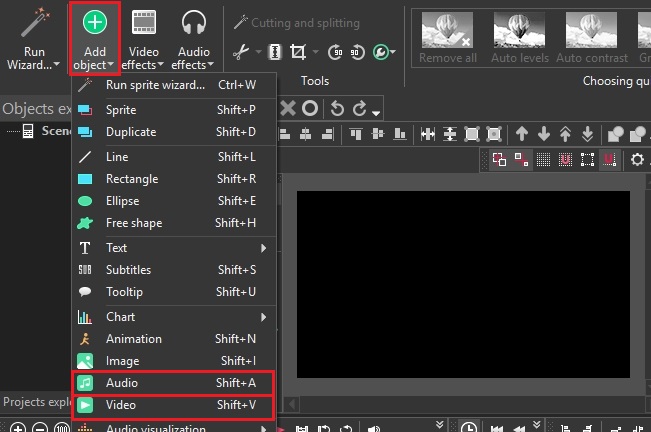
- After that, click again the “Add object” button and select the “Audio” button to import the audio clips you want to use. Then, drag the audio file on the timeline pane of the video editing software to sync the audio file in the video.
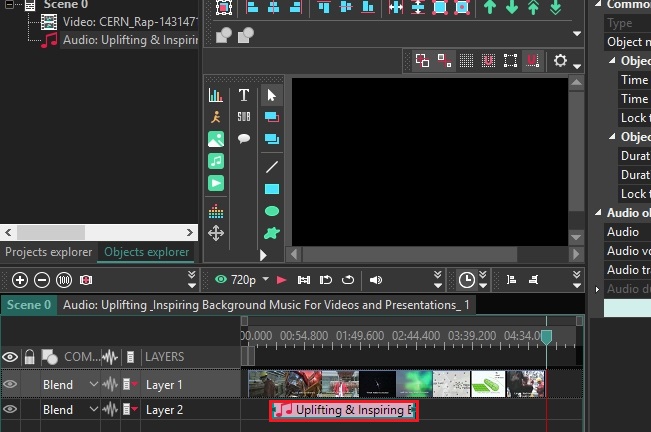
- Lastly, click the “Export project” option above to select the file format of the video. Once done, click the red “Export project” button to save the video on your computer.
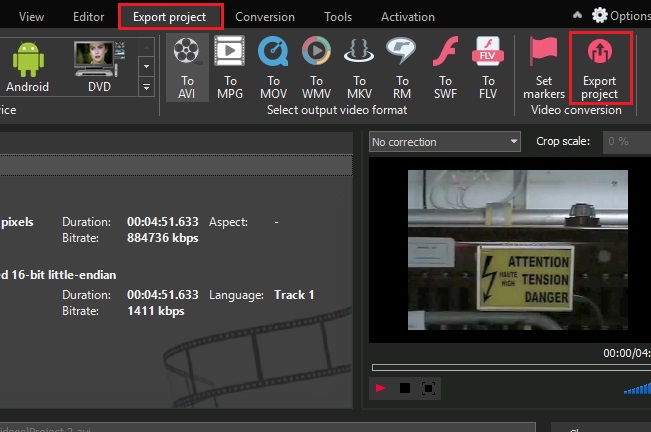
KineMaster
Lastly, we have KineMaster. This mobile video editing software is for both iOS and Android smartphones and tablets. Its straightforward video editing functions allow you to improve the content by combining multiple layers. Also, you can configure its color adjustment tools to correct and enhance multimedia files like images and videos. Additionally, it’s a great app to sync the audio files like voiceovers, background music, and more with the video. So if you’re wondering how to sync audio with video using KineMaster, check out the steps provided below.
- Go to Google Play Store if you’re an Android user and App store if you’re an iOS user to download and install the mobile app. After installing, launch the app to use it further.
- Next, tap the “Video” icon to select the aspect ratio for your project. Then, click the “Media” icon to upload the video you want to use for your project.
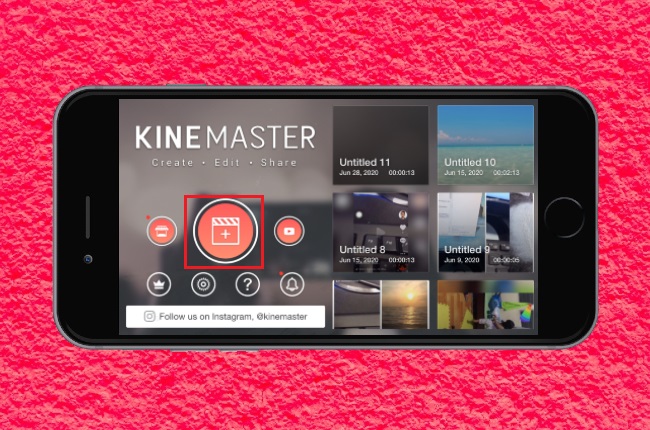
- After that, click the “Audio” icon to import the audio clips you want to sync to the video.
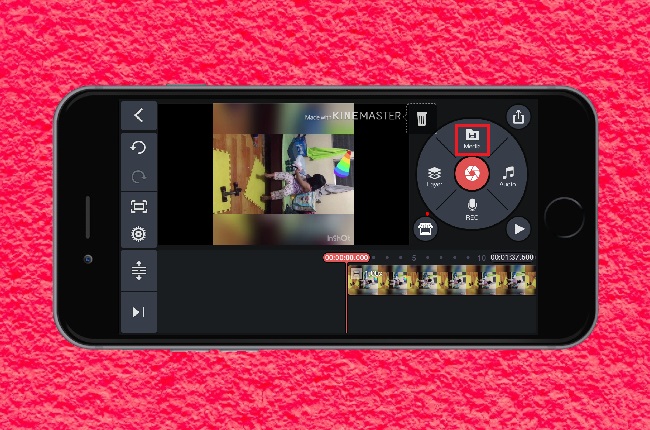
- To sync the audio to the video, drag the audio clips on the timeline pane of the app.
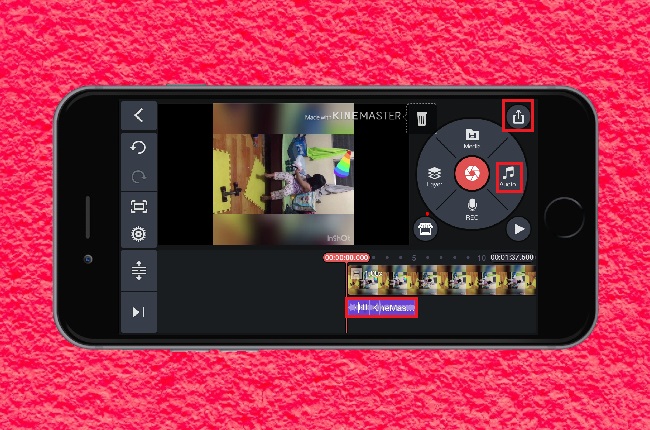
- Once done, click the “Export” icon on the upper right part of the tool to save the edited video on your mobile phone.
Conclusion
Syncing audio with the video is an important part of video editing that needs to be addressed. All of the tools mentioned above are the best video editing programs that you can use for how to match audio with video. Also, these tools let you enhance the video with great ease using multiple devices. For more suggestions, feel free to comment down below.
Leave a Comment