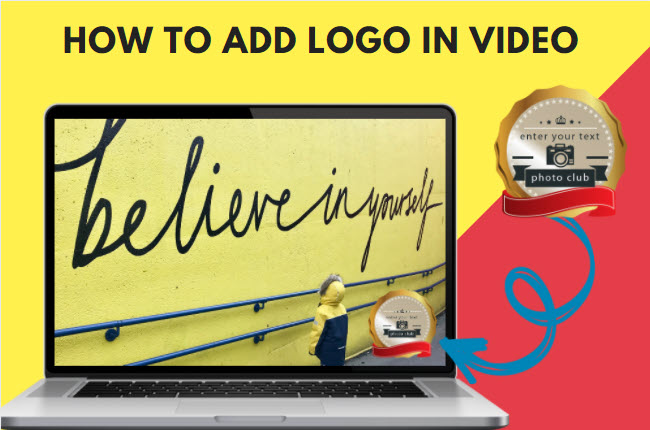
A logo is an image used as a stamp or badge to represent an organization or famous person. Adding a logo watermark is the perfect way to brand your videos online. Besides that, it will help you protect your content on different video platforms like YouTube, Facebook, etc. So what are you waiting for? Let’s check out some reliable tools that can help you apply a logo watermark to your video. Read down below because we’ve collected the top video editing tools that you can rely on to add a logo to a video with ease.
How to Add Logo in Video
Kapwing
First, we have Kapwing. This is a simple online tool that you can utilize to insert a watermark to your video within a minute. Start with a blank canvas or upload the existing video from your computer’s drive or URL link. Aside from adding a watermark to the video, it has useful video editing functions that you can use to enhance the video. You can insert multiple elements like text, images, subtitles, shapes, and a lot more. In addition, it is capable of online team collaboration. Here are the steps to add a watermark to the video using Kapwing.
- Open a web browser and go to its official website.
- Then, click the “Get started” button to upload the video.
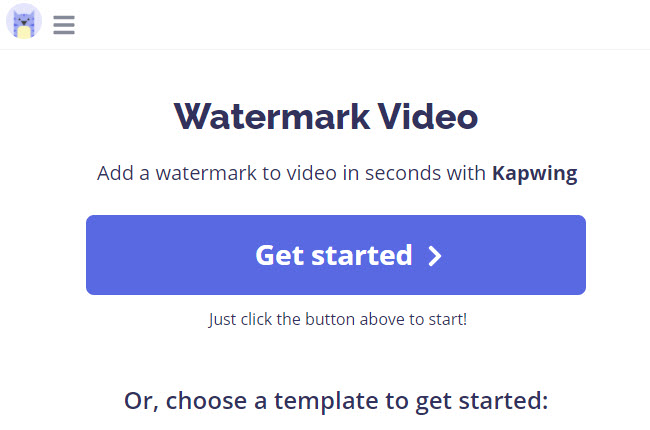
- Go to the “Images” option above to upload the logo you want to use as a watermark.
- After that, go to the right side of the tool to customize the watermark.
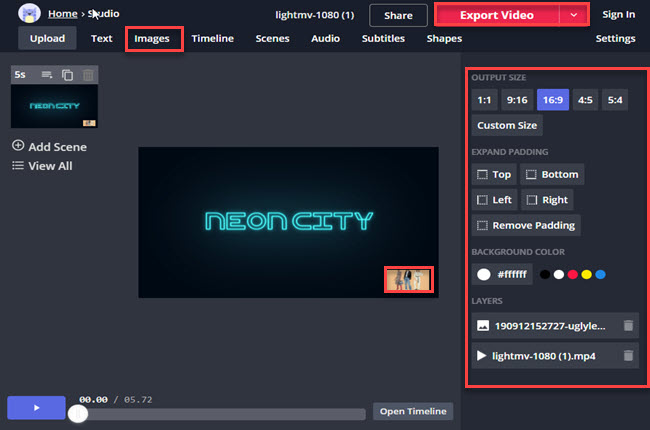
- Once done, click the “Export” button above to save the video on your computer.
LightMV
Second, we have LightMV. It is the perfect tool to customize a video with a logo watermark. Furthermore, this tool enables you to produce a video instantly using its vast collection of highly-customizable templates. Besides that, you can include countless numbers of photos, videos, and text to the content. Not to mention, this tool lets you share the Full HD quality videos to Facebook and Twitter directly. One good thing about this tool is it has a mobile and desktop version for Android, iOS, and Windows platforms. Follow the detailed steps below to add a watermark to the video online with LightMV.
- First, open the tool’s official website using any web browser on your computer.
- Second, click the “Get Start” button to select your preferred video template for the video.
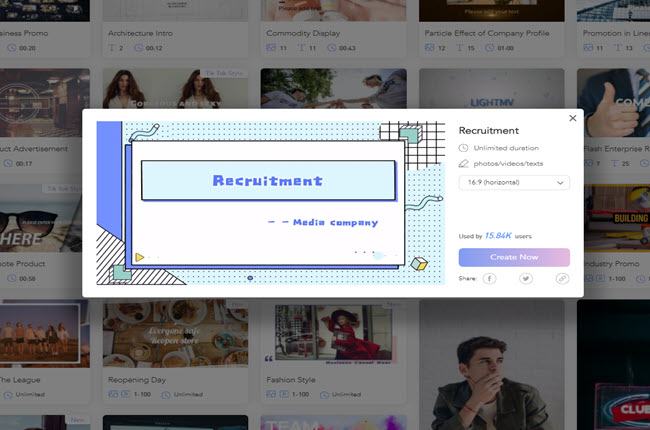
- Third, click the “+” icon to upload the multimedia files you want to include in the video.
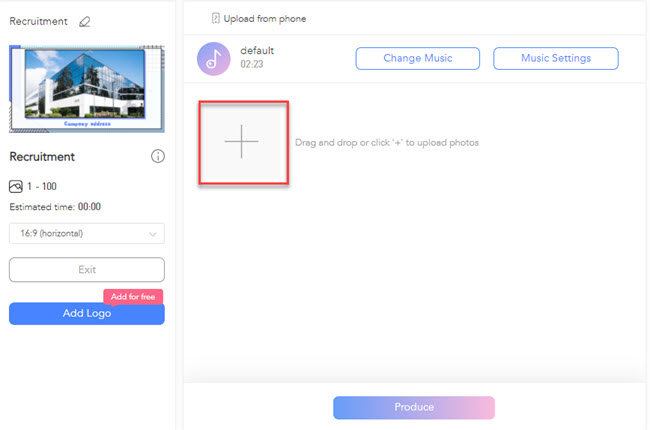
- Fourth, click the “Add Logo” option and select “Upload watermark” to import the customized logo on your computer.
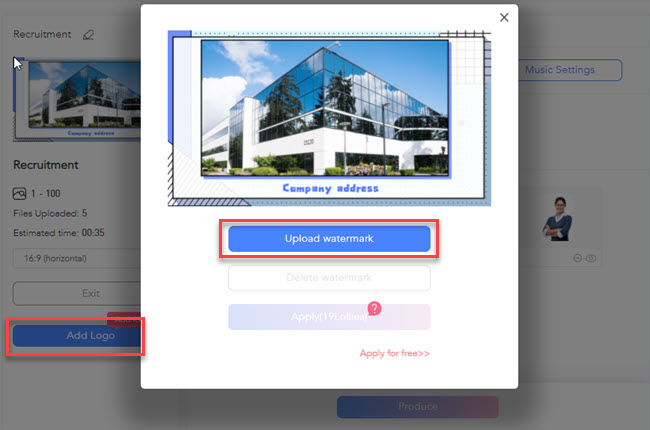
- Finally, click the “Produce” button below to render the video. Then, click the “Download” button to save the video with a watermark on your computer. And that is the easiest way to add a logo to a video online.
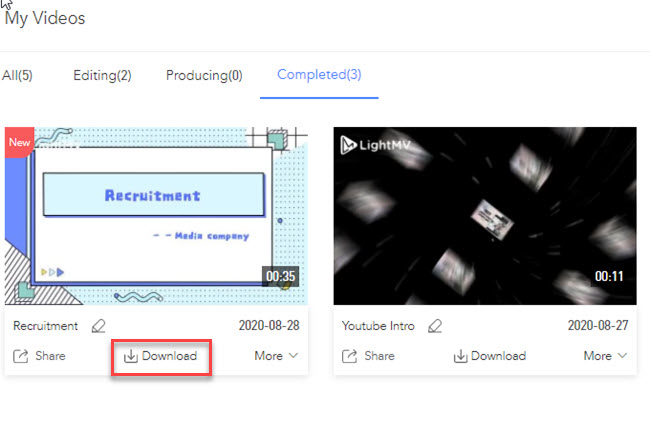
Beecut
Lastly, we have Beecut. This is a full-featured video editing software for Windows and Mac that you can use to embed a watermark in the video. You can create engaging video content using its professional video editing functions. In fact, it allows you to customize the video with multiple layers with images, videos, filters, effects, and overlays. Aside from that, it has a cool feature that enables you to turn text into speech within seconds. Check out the simple steps below for how to add logo in video using Beecut to get started quickly.
- To get started, go to its official website or click the “Download” button above to save the software on your computer.
- Next, launch the software once it’s installed to select the aspect ratio you want to use for your video.
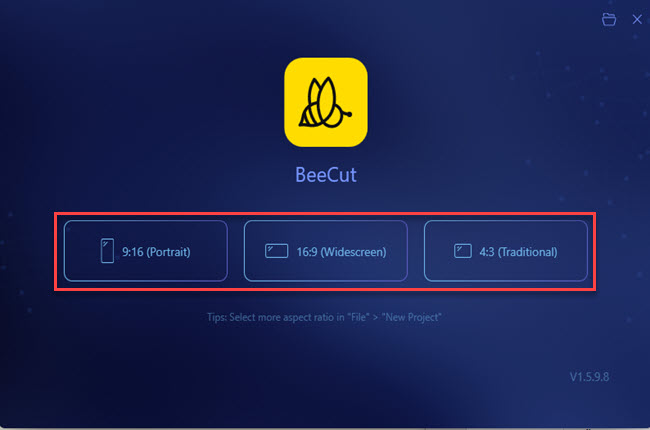
- From here, click the “Import” option to select the “Import file” button to upload the video and watermark you want to use.
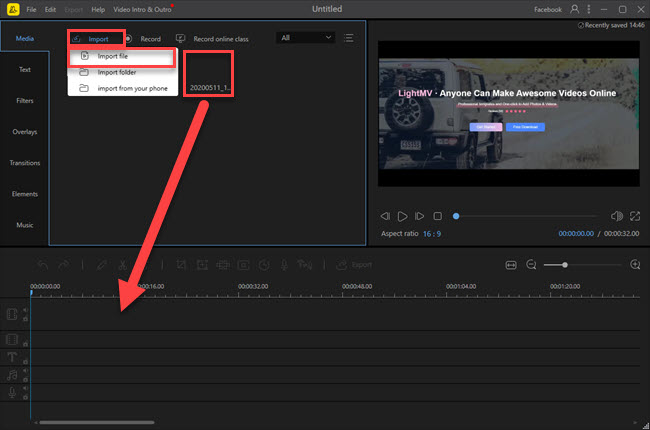
- After uploading the file, drag the uploaded file to the timeline pane of the tool. Then, click the layer of the watermark to set the position you want.
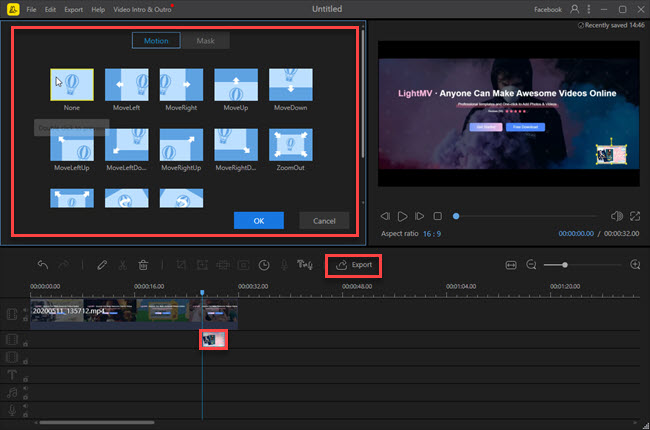
- Lastly, click the “Export” button to save the video with a watermark on your computer.
Conclusion
As we mentioned above, these are the best video editors that can help you with how to add watermark in video using your computer. However, we recommend LightMV because this video editing program works across different platforms. Aside from that, it provides professionally made templates that enable you to make a video with a watermark instantly. For more suggestions, feel free to comment down below.
Leave a Comment